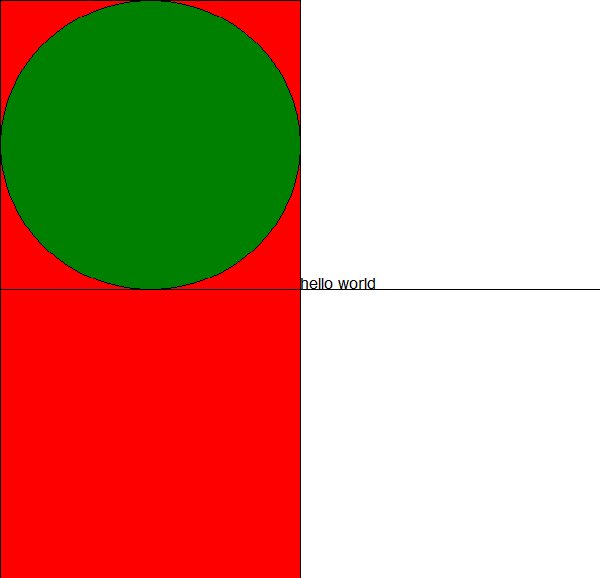Problem 3: clicky_box
The function clicky_box will
- Display a randomly positioned square in a PGL graphics window
- When the square is clicked, and only when the square is clicked, it will move to a different random part of the screen
- Track the number of clicks in the lower left.
Firstly, add a colored and filled square of size SQUARE_SIZE to the center of the window. You can choose the color of the square. Ensure your square is displaying centered in the screen when you run your program before continuing.
Optionally, add a listener to your window which will listen for when the user presses down the mouse button, and calls the on_mouse_down function when that occurs. Run your program and ensure that, now, when you click the mouse anywhere in the window, a message prints to the terminal saying as much!
Next, add/update on_mouse_down function so that if (and only if) you click inside the colored square, the square moves to a new random position that causes it to be entirely within the window bounds, that is, fully visible within the graphic window. Make sure that nothing happens if you click outside the square: it should only move if you clicked within the square boundry.
There are several ways you can check to see if the mouse was clicked within the confines of the square, some easier and some harder. You may want to look here to refresh your memory about some functions/methods that may be useful.
Lastly maintain a "score" SCORE_DX from the left wall and SCORE_DY up from the bottom. Every time that you click inside the square, you want to add one to the score, and every time you click outside the square, set the score to 0.
There are a few ways you could handle this. One would be to keep track of the score purely inside a GLabel, getthing and setting the text of the label as necessary. Another would be to create a variable which you would increment or reset as needed, and then update the GLabel from the variable. Just be aware that if you go the variable route, you will need to add that variable as an attribute to the GWindow, or else you won’t be able to globally set its value within the callback function.