Python
Calvin (Deutschbein)
W2Fri: 6 Sep
Announcements
- Sections check-in.
- Help us help you - if you have a conflict, get sick, etc. - reach out ASAP.
- By MONDAY 11:59 PM: "Problem Set 1: Karel" assignment.
- One problem (probably) using "def" and "for"
- One problem using at least "while" and maybe the other three.
Today
- Do we need homework screencapture slides?
- Doing homework: It's fun.
- I can live-code any homework questions.
- Let's crush this homework... together.
- Introducing Python
- Arithmetic
- Variables
- Functions
Post-Karel
- Thus far we Karel'ed.
- But what if we don't want to only navigate imaginary robots?
import karel def main(): move()# no import def main(): move() # this won't work
What does Python do?
High Level
- Computer science as the science of solving problems.
- Python as the way of specifying solutions to problems.
- We used Karel to solve imaginary problems, like newspaper and painting tasks.
- What do we do in Python?
- Let's consider a famous example: the "Hello, World!" program
- This solves the task of "How can a computer communicate data to a human?"
Hello World!
- Like with Karel, we can create a file, such as hello.py
some_karel.py import karel def main(): move()hello.py print("Hello, World!") - "Print" like main, is an old term.
- It goes back to when computers didn't have monitors and "printed" the results of calculations!
Running hello.py
- Unlike Karel, Python is fast
- If we run hello.py, it will likely run so fast we won't see anything!
- So somehow we need to slow it down.
- My recommendation: the command line / terminal.
- On Windows: <windows key> ⇒ type "cmd" ⇒ enter
- On Mac: <spotlight key> ⇒ type "terminal" ⇒ enter
- In VS Code: View⇒Terminal (or 'ctrl/cmd' + '`', the key with ~ on it)
- From here we can do two things...
Running hello.py
- In what I will call the "terminal", type "python" (Win) or "python3" (Mac*)
- This will change the terminal so that it is expecting to read Python
- You will be able to tell because it will look like this:
Python 3.12.5 (tags/v3.12.5:ff3bc82, Aug 6 2024, 20:45:27) [MSC v.1940 64 bit (AMD64)] on win32 Type "help", "copyright", "credits" or "license" for more information. >>> - The shorthand of the three '>' is the how to tell where to type Python code.
>>>
Running hello.py
- My experience: Students often do not read the text in the terminal.
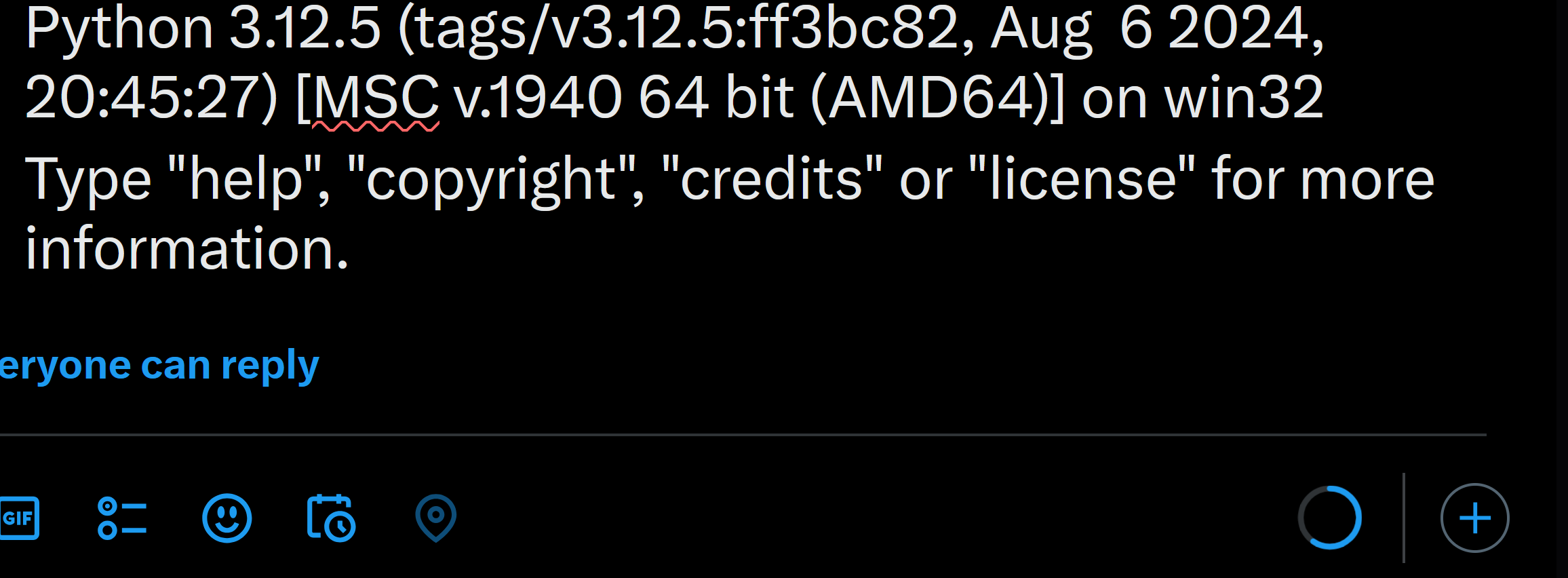
- That is less than a tweet of text.
- I will often ask e.g. "do you have Python open?" to 🦗🦗🦗
- Be present; be thoughtful; be curious.
- This terminal may look scary, but it tries to help you and I know you can understand much of it.
Running hello.py
- You can write Python code after the three '>' marks.
C:\Users\cd-desk>python Python 3.12.5 (tags/v3.12.5:ff3bc82, Aug 6 2024, 20:45:27) [MSC v.1940 64 bit (AMD64)] on win32 Type "help", "copyright", "credits" or "license" for more information. >>> print("hello world") hello world >>> - We will not move on until everyone can do this.
High Level
- In Python, we will begin the famous example of "math problems" which I will call "arithmetic".
- Here is an example of an arithmetic problem that is hard for a human and easy for a computer:
1234 * 5678 # its 7006652... # but I would never be able to figure that out
Suppose...
- Like many other living beings, I eat food.
- Vegetable check!
- But how much food?
- I am approximately 32 years old, eat approximately 2000 calories per day.
- I couldn't even guess when I started eating 2000/day, so I'll assume always.
- How can I use Python to calculate this?
2000 * 32 * 365 - Okay... but how does that help me?
- How do I see the solution?
cal.py
- Like with Karel, we can create a file, such as hello.py
- Win: <windows key> ⇒ type "cmd" ⇒ enter
- Mac: <spotlight key> ⇒ type "terminal" ⇒ enter
- VS Code: View⇒Terminal (or 'ctrl/cmd' + '`')
C:\Users\me>python Python 3.12.5... Type "help"... >>> 2000 * 32 * 365 23360000 >>>
cal.py # CALvinORIES print(2000 * 32 * 365)In the terminal...
C:\Users\me>python cal.py 23360000 - We could run e.g. karel programs as
C:\Users\me>python Karel_Newspaper.py - This can be a helpful way to see error messages (in the terminal)
Aside: 'cd'
- Let's talk about "paths" or "file locations":
- In the terminal, we usually are working in the home directory.
- For me, 'C:\Users\cd-desk' at home or 'C:\Users\ckdeutschbein' in class.
- In this class, we usually are working on Python (.py) files... somewhere else
- For me, it was this long "path" or "file location" for PS1:
C:\Users\cd-desk\Downloads\problem-set-1-karel-cd-public-main\problem-set-1-karel-cd-public-main
- For me, it was this long "path" or "file location" for PS1:
Aside: 'cd'
- If we want to check our PS1 code, we have use "python Karel_Newspaper.py" in the file location where Karel_Newspaper.py lives.
- To change our file location, we use the "cd" command, for change directory. I type:
cd Downloads\problem-set-1-karel-cd-public-main\problem-set-1-karel-cd-public-main - It looks like this altogether:
C:\Users\cd-desk>cd Downloads\problem-set-1-karel-cd-public-main\problem-set-1-karel-cd-public-main C:\Users\cd-desk\Downloads\problem-set-1-karel-cd-public-main\problem-set-1-karel-cd-public-main>
Aside: 'cd'
- Then I can type:
python Karel_Newspaper.py - It looks like:
C:\Users\cd-desk>cd Downloads\problem-set-1-karel-cd-public-main\problem-set-1-karel-cd-public-main C:\Users\cd-desk\Downloads\problem-set-1-karel-cd-public-main\problem-set-1-karel-cd-public-main>python Karel_Newspaper.py - That is a very long file path and could justifiably feel annoying to you, but we can imagine it as:
Home\Downloads\PS1zip\PS1folder
=
- We can also assign variables with the equals sign.
- The format is
<variable name> = <numerical value> - Variable names must not contain spaces, so usually we replace spaces with underscores '_'
variable_name = 7 # one of my fav numbers
- The format is
=
- We can use this to make arithmetic easier to understand and appreciate.
In the terminal...
|
cal.py# CALvinORIES
calories_per_day = 2000
years = 32
days_per_year = 365
days = years * days_per_year
print(calories_per_day * days)In the terminal... |
- Try it!
Review: Control Flow
- 'def' functions
- Define a series of actions
- We can "call" functions
- Code in 'def' doesn't run unless called
- 'for' loop
- Code in the loop runs i times
- Good for repeated actions
- 'if' statement
- Code in the statement runs if Karel answers "yes" to some question
- Good if what you want to do depends on walls/beepers/etc
- 'while' loop
- Code in the statement runs as long as Karel answers "yes" to some question
- Good for completing tasks that require repeated actions.
| Does it happen more than once? | |||
| No | Yes (it's a loop) | ||
| Is it conditional (do we ask Karel a question)? |
No | ||
| Yes | |||
Exercise
- Do "Problem Set 1: Karel"
- Use comments
- The first problem "newspaper" benefits from functions, and perhaps for loops
- It is possible, but annoying, to do without either
- The second problem, "painting" benefits from 'while' loops (and could use 'if')
- I used four (4) 'while' loops, and no 'if' statements or 'for' loops
Announcements
- By MONDAY 11:59 PM: "Problem Set 1: Karel" assignment.
- One problem (probably) using "def" and "for"
- One problem using at least "while" and maybe the other three.