Factor
Calvin (Deutschbein)
W7Mon: 07 Oct
Announcements
- Not assessing midterm because I'm sleep deprived because my flight was overbooked (fun story for another time).
- Expect a more comprehensive narrative feedback by next Monday when, in theory, Wordle will have feedback too.
- In general it looked like most errors were counting errors, which are the errors we want to see.
- This class is not Intro to Doing Modular Arithmetic.
- Problem Set 4: Graphics is posted now, for next Monday, and will be "fun" (you get to be creative).
Today
- Graphics Window
- Shapes
- Size
- Location
- Fills
- Colors
Blue Rectangle!
from pgl import *
gw = GWindow(500, 200)
rect = GRect(150,50,200,100)
rect.set_color("Blue")
rect.set_filled(True)
gw.add(rect)
- This is too much at once and skips steps.
Graphics
- Step 1: Have 'pgl.py' in the same directory you are working in.
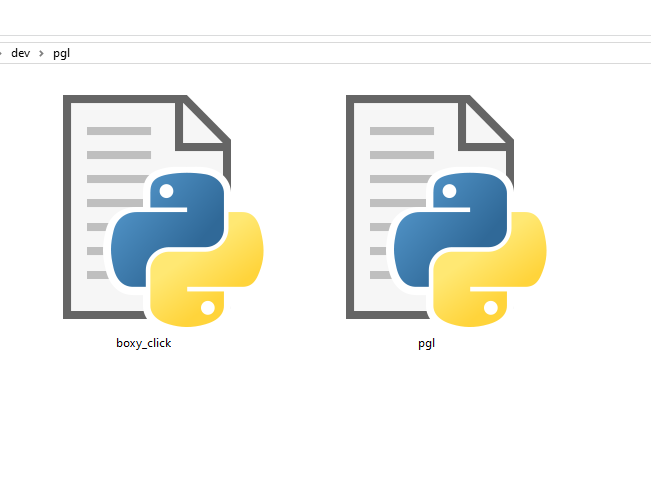
Boxy Click
- PS4 Problem 3 is called "Clicky Box".
- So today... "Boxy Click".
- Once you have PGL, and are in e.g. Prob3.py or "boxy_click.py"
- Start with an import:
from pgl import * - This tells Python to take all the graphics stuff from pgl and let you use it.
- It's a bit like another way to define functions - it's just that someone else wrote the code that defines these functions.
Boxy Click
- To see a graphics window pop up, we use "GWindow"
- But here's the thing - we can't just call GWindow, we have to give it some size.
- I don't have an intuitive grasp of size, but that white box is exactly 400 by 400 "pixels".
from pgl import * GWindow(400,400)
Upkeep
- Graphics can be complicated, so let's build up gradually.
- Projects in this class, like wordle, often place the call to GWindow inside a function.
from pgl import * def do_graphics(): # example name GWindow(400,400) # single indent
Upkeep
- Graphics can be complicated, so let's build up gradually.
- To get "do_graphics" to run when we run the file, we can't just define the function - we must call it.
from pgl import * def do_graphics(): # example name GWindow(400,400) # single indent do_graphics()
Upkeep
- In projects, this is commonly done with the following "boilerplate"
from pgl import * def do_graphics(): # example name GWindow(400,400) # single indent if __name__ == '__main__': do_graphics() - I find this style confusing but it is common in this class.
- It is not exactly the same as calling a function, but we can imagine it is.
Upkeep
- Now that we know what we are using from pgl, we can specify we want to include "GWindow" rather than using the (potentially confusing) * notation.
from pgl import GWindow def do_graphics(): # example name GWindow(400,400) # single indent do_graphics() - * includes every function inside pgl, versus including just GWindow.
- We can add more latter!
- I literally only ever use *, but the other notation is probably slightly more common.
Upkeep
- Having those unlabelled '400' can be confusing - or not - so in this class they are usually defined as variables.
- In this class, and often in Python, names in all caps are treated as both:
- 'Global' - outside of any one function
- 'Constant' - never changed by the code
from pgl import * GW_WIDTH = 400 # Width of window GW_HEIGHT = 400 # Height of window def do_graphics(): # example name GWindow(GW_WIDTH,GW_HEIGHT) # single indent do_graphics() - This is a legacy of languages where 'globals' and 'constants' aren't just another variable.
Upkeep
- I basically never want to write "GW_WIDTH" so I always add another name to refer to - usually 'w' and 'h'
from pgl import * GW_WIDTH = 400 # Width of window GW_HEIGHT = 400 # Height of window w = GW_WIDTH h = GW_HEIGHT def do_graphics(): # example name GWindow(w,h) # single indent do_graphics() - My impression: more mistakes are caused by typos than anything else so I try to manage the volume of typing going on.
Upkeep
- You can also just rename of course.
from pgl import * w = 400 # width h = 400 # height def do_graphics(): GWindow(w,h) do_graphics() - My impression: more mistakes are caused by typos than anything else so I try to manage the volume of typing going on.
- You are welcome to use this style, or the project/section leader style.
Boxy Click
- Also I pretty much only work with squares
from pgl import * w = 400 # width def do_graphics(): GWindow(w,w) do_graphics() - This is generally how I would make a graphics window for examples, etc.
- I *really* like 400 because its easy to divide up for me.
Boxy Click
- One last wrinkle: Set a variable equal to the return value of 'GWindow'.
from pgl import * w = 400 # width def do_graphics(): gw = GWindow(w,w) do_graphics() - In this class, this will always be 'gw' to my knowledge, but you can choose other names.
- I often use 'g' or 'win'.
Boxy Click
- The notion of a capturing a return value in a variable is not novel.
- If you perceive it as novel, check out older slides and problems like 'Vegas'.
>>> x = 3 >>> z = Vegas(x) >>> print("Mine: x = ", x, "| z = ", z) Mine: x = 3 | z = 9 - Emphasis this line:
>>> z = Vegas(x)
Boxy Click
- Anyways, we need 'gw' to have a way to refer to the graphics window latter
- We need to tell Python where to show something, like a box.
from pgl import * w = 400 # width def do_graphics(): gw = GWindow(w,w) do_graphics() - In this class, this will always be 'gw' to my knowledge, but you can choose other names.
- I often use 'g' or 'win'.
Today
- Graphics, Again
- ✓ Graphics Window
- Shapes
- Size
- Location
- Fills
- Colors
Boxy Click
- Let's look back at Blue Rectangle.
rect = GRect(150,50,200,100) rect.set_color("Blue") rect.set_filled(True) gw.add(rect) - Wow - 4 different lines to add a blue rectangle?
- Let's break it down.
Boxy Click
- GRect takes four integers - which is a lot of integers.
- They are:
- How wide
- How tall
- How far from the left
- How far from the top.
rect = GRect(150,50,200,100) # rect.set_color("Blue") # rect.set_filled(True) gw.add(rect) - Let's just work with that for now.
Boxy Click
- This is code for the graphics window.
- The graphics window is defined inside of "do_graphics"
- So we write out graphics window code directly beneath it.
from pgl import * w = 400 # width def do_graphics(): gw = GWindow(w,w) rect = GRect(150,50,200,100) gw.add(rect) do_graphics() - When we write, e.g., an essay, we write evidence for a statement right after a thesis.
Boxy Click
|
Boxy Click
|
Boxy Click
|
Boxy Click
|
Boxy Click
|
Boxy Click
GRect(x,y,w,h) ;
-
x =
y =
w = h =
Today
- ✓ Graphics Window
- Shapes
- ✓ Size
- ✓ Location
- Fills
- Colors
Boxy Click
- Let's look back at Blue Rectangle.
rect = GRect(150,50,200,100) rect.set_color("Blue") rect.set_filled(True) gw.add(rect) - We know what the first and last do.
- The others change something about the rectangle we add...
Boxy Click
|
Boxy Click
|
Boxy Click
|
Factor
|
Today
- Graphics Window
- Shapes
- Size
- Location
- Fills
- Colors
Announcements
- Not assessing midterm because I'm sleep deprived because my flight was overbooked.
- Expect a more comprehensive narrative feedback by next Monday.
- Problem Set 4: Graphics is posted now, for next Monday, and will be "fun" (you get to be creative).