A Graphical Hierarchy
Calvin (Deutschbein)
Slides by Jed Rembold
28 January 2022
Announcements
- Problem Set 2 will be posted today!
- You should be good to go on the first 2 problems
- We’ll have most of the tools for the third problem after today
- Problem Set 1 feedback ideally within 24 hours.
Review Question
Which of the below blocks of code would print something different than the others?
for n in range(10):
if n % 2 == 0:
print(n)for i in range(0,10,2):
if i > 0:
print(i)for j in range(0,20,4):
L = j // 2
print(L)
for k in range(0,10):
if not k % 2 > 0:
print(k)A quick regression
- Karel could only use
ifandelse - Python also supports as
elifstatement - Let’s you chain together multiple mutually exclusive condition checks
- You can include as many
elifchained statements as you want
if condition_1:
# Run this code if
# condition 1 is true
elif condition_2:
# This code runs if
# condition 1 is false
# but condition 2 is true
elif condition_3:
# Runs if both condition 1
# and 2 fail but condition
# 3 is true
else:
# This code runs if
# all above conditions
# failThe Portable Graphics Library
- Built atop Tkinter
- The library (
pgl.py) is available on the website- Put it in the same folder as your code, and then you can import it
- Operates on the idea of a collage or cork-board
- Note that newer objects can obscure older objects. This layering arrangement is called the stacking order.
The Pieces
- At its simplest then, we have two main parts:
- The window (or felt-board/cork-board)
- Created with the
GWindowfunction - Takes two arguments: a width and a height in pixels
- Created with the
- The contents
- A wide assortment of shapes and lines that can be added to the scene
- Control over where they are placed, how large they are, what color they are, etc
- The window (or felt-board/cork-board)
Blue Rectangle!
from pgl import GWindow, GRect
GW_WIDTH = 500
GW_HEIGHT = 200
gw = GWindow(GW_WIDTH, GW_HEIGHT)
rect = GRect(150, 50 ,200, 100)
rect.set_color("Blue")
rect.set_filled(True)
gw.add(rect)The Coordinate System
- Positions and distances on the screen are measured in terms of pixels
- The location of the origin and orientation of the y-axis are different from math!
- Origin is in the upper left instead of lower left
- Y-values increase as you move downwards
Other Simple Objects
Functions to create simple geometric objects:
- Rectangles!
GRect( x, y, width, height )- Creates a rectangle whose upper left corner is at (x,y) of the specified size
- Circles/Ovals!
GOval( x, y, width, height )- Creates an oval that fits inside the rectangle with the same dimensions
- Placement based on the upper left corner of that enclosing rectangle
- Lines!
GLine( x1, y1, x2, y2 )- Creates a line extending from (x1, y1) to (x2, y2)
Understanding Check
Which of the below images would be produced by the following code?
gw = GWindow(200,200)
for c in range(0,10):
for r in range(0,10):
rect = GRect(20*c,20*r,20,20)
if (r+c) % 2 != 0:
rect.set_filled(True)
gw.add(rect)
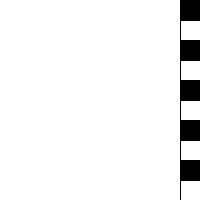
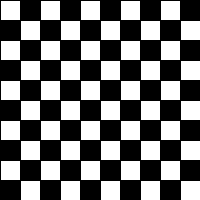
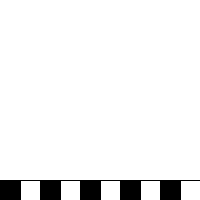
Classification
- In the mid-18th century, Scandinavian botanist Carl Linnaeus revolutionized the field of biology by developing a new system for classifying plants and animals in a way that revealed their structural relationships.
- Recognized that organisms fit into a hierarchy in which the placement of individual species reflects their anatomical similarities.
- Paved the way for Darwin’s theory of evolution a century later

Biological Hierarchy
Instance vs Pattern
- Important to distinguish between a class of object and a specific instance of that class
- Iridomyrmex purpureus is a class of ant, not an individual ant
- There can be many individual ants, all sharing the same class
- Each ant is said to be an instance of a particular class
- An individual ant belongs to a species class of purpureus, family of Formicidae, Phylum of Arthropoda, etc
The GObject Hierarchy
- The types of graphical objects form a hierarchy:
- The
GObjectclass represents the collection of all graphical objects - The
GFillableObjectclass represents those that have a fillable interior
Interacting with the GWindow
- We’ve already shown creation:
gw = GWindow(width, height)- You have several more operations that you can apply to the
GWindowobject:
gw.add(object) |
Adds an object to the window |
gw.add(object, x, y) |
Adds an object to the window after moving it to (x,y) |
gw.remove(object) |
Removes an object from the window |
gw.get_width() |
Returns the width of the graphics window in pixels |
gw.get_height() |
Returns the height of the graphics window in pixels |
Interacting with GObjects
- The following operations apply to all GObjects, where
objectis the name of any specific instance.
object.get_x() |
Returns the x coordinate of this object |
object.get_y() |
Returns the y coordinate of this object |
object.get_width() |
Returns the width of this object |
object.get_height() |
Returns the height of this object |
object.set_color(color) |
Sets the color of the object to the specified color |
- All coordinates and distances are measured in pixels
Interacting with GFillableObjects
- Fillable GObjects have a smaller subset of commands that also apply to them.
- Initially the only fillable objects available to you are rectangles and ovals
object.set_filled(bool) |
Sets the fill state of the object |
object.set_fill_color(color) |
Sets the color to be used to fill the interior, otherwise same as the outer line |
object.get_fill_color() |
Gets the current color used to display the object interior |
object.is_filled() |
Returns True or False depending on whether the object is currently filled |
Smile!
gw = GWindow(400, 400)
head = GOval(20, 20, 360, 360)
head.set_fill_color("yellow")
head.set_filled(True)
gw.add(head)
reye = GOval(110, 100, 40, 40)
reye.set_filled(True)
gw.add(reye)
leye = GOval(250, 100, 40, 40)
leye.set_filled(True)
gw.add(leye)
mouth = GLine(150, 250, 250, 250)
mouth.set_line_width(5)
gw.add(mouth)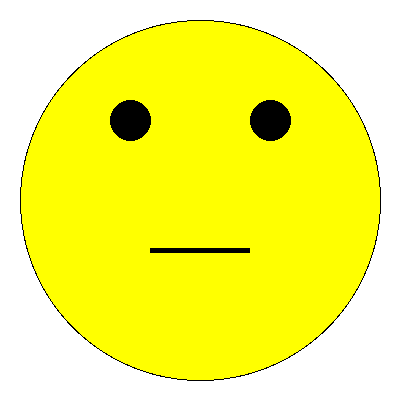
Label It!
- Sometimes you need to add some text to the window
- Can display any string using
GLabelusing the following format:
msg = GLabel(string_to_add, x_location, y_location)- Here
string_to_addis the text you want to display, andx_locationandy_locationare the (x,y) coordinates of where you want to place the string
Label Geometry
- The
GLabelclass relies on some geometrical concepts that are derived from classical typesetting- The baseline is the imaginary line on which the characters rest
- The origin is the point on the baseline at which the text begins
- The width is the horizontal distance from the origin to the end of the text
- The height of the font is the distance between adjacent baselines
- The ascent is the distance the characters rise above the baseline
- The descent is the distance the characters drop below the baseline
Interacting with Labels
- A
GLabelhas several special methods that you can use to interact with it- You can use:
get_width(),get_height(),get_ascent(), andget_descent()methods to obtain the geometric properties - You can set a special font for the label using
labelname.set_font(font)- The font is a string comprised of the following elements:
- The font style, which is usually blank or
italic - The font weight, which is usually blank or
bold - The font size, which is a number followed by the units (typically
pt,px, orem) - The font family, which is the name of the font. Because what fonts are available can differ from machine to machine, the family is usually a sequence of fonts separated by commas
- The font family sequence usually ends with a standard family (
serif,sans-serif, ormonospace) to ensure that the label can display
- The font style, which is usually blank or
- You can use:
Label Example
gw = GWindow(500, 200)
msg = GLabel("hello world!", 50, 100)
msg.set_font("italic bold 80px 'times new roman'")
gw.add(msg)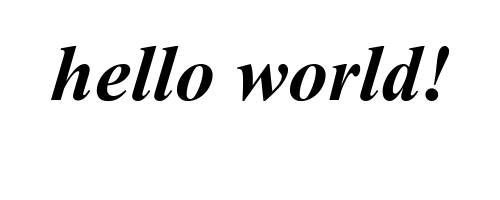
Centering a GLabel
- Frequently useful to center within the window or some shape
- To center properly, you need to know the label dimensions, but you can’t determine the dimensions until after you’ve created the label!
- The main idea then is to:
- Create a
GLabelwithout setting its location - Call the
.set_font()method to set the desired font (which could change the size) - Determine the horizontal position of the origin by subtracting half the width from the desired location x
- Determine the vertical position of the baseline by adding half the ascent to the desired location y
- Add the
GLabelat the newly calculated position
- Create a
Centering Example
gw = GWindow(500, 200)
msg = GLabel("hello world!")
msg.set_font("italic bold 20px 'times new roman'")
x = 250 - msg.get_width() / 2
y = 100 + msg.get_ascent() / 2
gw.add(msg, x, y)