Hello, world!Quarto
Thinking Machines
Why Quarto?
What is Quarto?
- A piece of software, which does the following:
- An open-source scientific and technical publishing system
- Publish reproducible, production quality articles, presentations, dashboards, websites, blogs, and books in HTML, PDF, MS Word, ePub, and more.
- Author with plain text markdown in your favorite editor.
What is Quarto?
- A command-line interface, like
pythonornvimor evencat. - It can take text files written in Markdown (.md) or Quarto Markdown (.qmd) and produce files like webpages (.html) or documents (.pdf).
Where is LaTeX Used?
- As far as I know, the NIH and in instruction.
- Used in Willamette’s MS DS program and our scientific computing course, Data in the Cosmos.
- Excellent for consistent, professional-looking documents.
Conceptualizing
- Imagine writing a research paper about a statistical model:
- You’d want to include complex equations, figures, and tables.
- You’d want to include code blocks and the results of their computation.
Problem Solving
- Markdown:
- Separates content from formatting, allowing you to focus on writing.
- Produces consistent, high-quality output every time.
- Allows embedding executable code in written documents.
We will
- Introduce basic Quarto workflows:
- Author a Markdown (.md) document.
- Render the document to a webpage (.HTML)
- Author a Quarto Markdown (.qmd) document.
- Render the documentation and the output of it’s code blocks to a webpage (.HTML)
pip again
- Just like NumPy, Matplotlib is a Python package which we install via
pip
- That might take a moment, when it does we can check it worked!
Verify
- Versus every other Python module this term.
- NumPy
- pandas
- Matplotlib
- Quarto is not used from within Python via
import!
Command line
- Go to the command-line
- Reminder - the place we use
vimorpythonorls
- Reminder - the place we use
- Type the following:
- You will see a lot of text.
Essentials
A note
- These slides are written in Quarto Markdown, but trying to show Quarto Markdown.
- This isn’t easy, so there will be a bit of “scuffiness”.
- That said, it is fairly close to the Markdown you already know and love.
Getting stated
- We can trivially begin with “Hello, world”.
- Create a new file named
hello.qmd
- Write some minimal text to the file.
- Having done so, render the plaintext
.qmdfile to a webpage, a.htmlfile.
View
- Open the new file - which will have the same filename (
hello) but a different extension (.htmlrather than.qmd).
- What do you see?
- What program is used to open the file?
- What do you notice about what you see?
- Compare it to these slides - which are also produced via
quarto render
Example 0
- It probably looks something like this:
- Not great, not terrible!
Example 1
- Quarto provides an example of a relatively sophisticated document - we’ll try it out.
hello.qmd
For a demonstration of a line plot on a polar axis, see @fig-polar.
```{python}
#| label: fig-polar
#| fig-cap: "A line plot on a polar axis"
import numpy as np
import matplotlib.pyplot as plt
r = np.arange(0, 2, 0.01)
theta = 2 * np.pi * r
fig, ax = plt.subplots(
subplot_kw = {'projection': 'polar'}
)
ax.plot(theta, r);
ax.set_rticks([0.5, 1, 1.5, 2]);
ax.grid(True);
plt.show()
```Process
- Save this as
basics.qmdextension, then:
- Then open, and view!
- Should look something like the next slide (but all in one column)
For a demonstration of a line plot on a polar axis, see Figure 1.
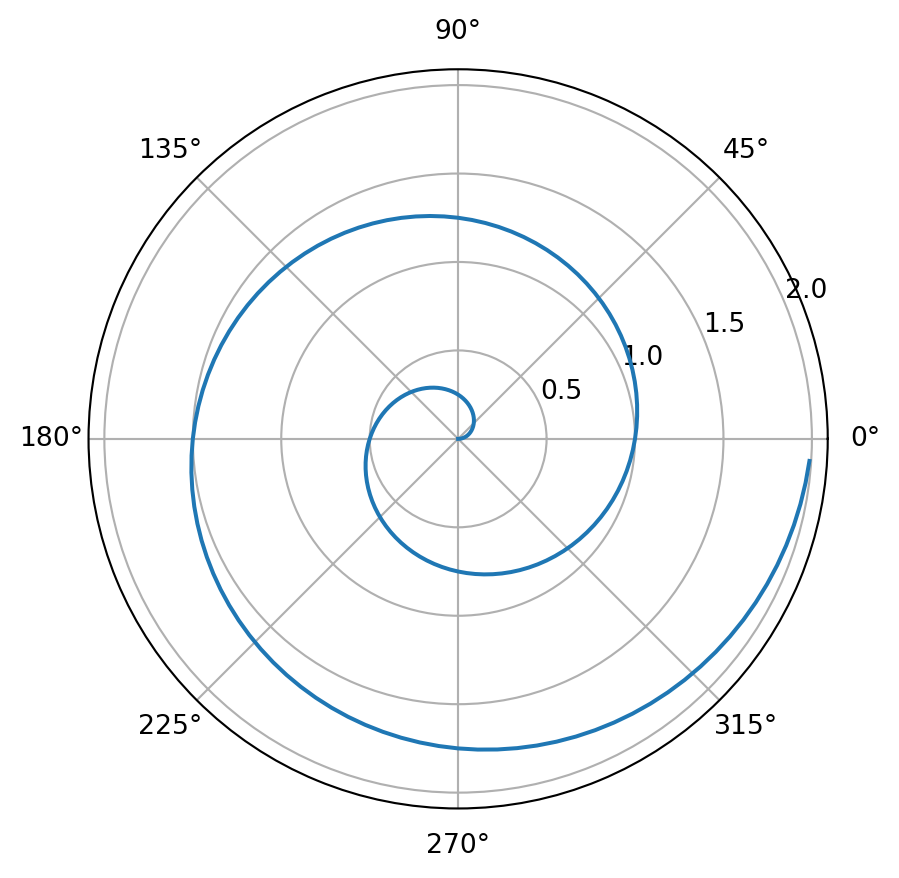
Figure 1: A line plot on a polar axis
Or view it here
- I made this page and just put it online.
- hello.html
Similarities
- Quarto Markdown is like Markdown
- You can make headings, bulleted lists, block quotes.
- You can make code blocks.
- You can add images and hyperlinks.
Differences
- Quarto Markdown allows running code blocks.
- To run code use:
- To display code use:
Printing
Computation
- By the way, this should be zero.
- If you can’t tell what it is, don’t worry - we have another slide.
Mathematics
- Quarto will make
sympyequations look great!- Easier to tell what that is now I hope!
Results
- And you can also still see results!
Tables
Same if we use .md
'| | 0 | 1 | 2 |\n|---:|:----|:----|:------|\n| 0 | One | Two | Three |\n| 1 | 1 | 2 | 3 |'YAML
Citation
- Yoinked from TDG
Place
- At the beginning of a
.qmdfile, you may add a “header” of sorts. - This header is formatted in yet another markup language -
.yaml - We don’t use a
.yamlfile, we just enclose the.yamlcode in a preceding and terminating line of a 3 dashes---
YAML Mappings
A YAML mapping uses the syntax name: value.
Nesting
When the value of a key is another mapping, indentation is used to keep track of scope. For example, here the value of the author key is another mapping, setting name to the value Buchi Emecheta:
Indentation
- Use the same number of tabs or spaces consistently.
- Two spaces is common.
- The
namekey nested underauthoris indented two spaces, whereas thenamekey nested underaffiliation, which itself is nested underauthor, is indented four spaces:
YAML Sequences
A YAML sequence is a way to provide a key a set of ordered values. There are two syntaxes to specify a YAML sequence. When the values in the sequence are simple, separate them with commas inside square brackets:
The alternate syntax puts each value on its own line, and adds a dash prefix followed by a space:
Most advanced
This alternate syntax can also handle situations where the values are further mappings. For example, here the value of author is a sequence of length two, where each element is a mapping of name and affiliation:
Quotes
Strings don’t require quotes, but you may need them if your string contains characters that have special meaning in YAML (e.g. #, :, etc.), or is something that would otherwise be interpreted as a number or boolean:
Using default
You’ll come across examples where the value of a Quarto option is default, like when you are specifying multiple formats:
What happens when you get it wrong?
When you make a mistake in setting an option there are a few possible outcomes:
You get an error message, and the error message clearly points out your mistake.
You get an error message, but it’s not clear from that message what or where your mistake is.
You don’t get an error message at all.
Some Examples
Some examples in this chapter will result in an error from quarto render—we’ve highlighted these examples with a red border (TODO: add an icon for PDF version), like this:
Kinds
We’ve split the examples by the kind of mistake you make:
- Using the wrong YAML syntax
- Using the wrong name for an option
- Using the wrong type of value for an option
Using the wrong YAML syntax
Forget the space after a colon when setting an option like code-fold?
Validation error:
Validation of YAML front matter failed.
(line 5, columns 5--18) Field "html" has value code-fold:true, which must instead be an object
✖ The value code-fold:true is a string.
ℹ The error happened in location format:html.
ℹ In YAML, key-value pairs in objects must be separated by a space.
ℹ Did you mean code-fold: true instead?Specifying the wrong name
Pluralize the lightbox option loop?
YAML validation errors and reports the problem:
Typos
Use an underscore instead of a hyphen in code-fold?
Even though code_fold isn’t a recognized option for html, you’ll get no error. But, you also won’t get any code folding.
Nesting
Get code-fold right, but forget to nest html under format?
As a top-level option (e.g. not a format) html isn’t something Quarto knows about, but it passes validation. The result is no error, and no folded code.
Specifying the wrong type of value
Trying to add a table of contents like this?
Quarto returns the error:
ERROR: Validation of YAML front matter failed.
ERROR: (line 3, columns 6--8) Field "toc" has value yes, which must instead be `true` or `false`
✖ The value yes is a string.
ℹ The error happened in location toc.
ℹ Quarto uses YAML 1.2, which interprets booleans strictly.
ℹ Try using true instead.
ERROR: Render failed due to invalid YAMLFun Stuff!
Themes
Easy Mode
- By default,
quarto rendermakes many files all that support one webpage. - This is complicated and can be frustrating to work with.
- My advice: always use
embed-resources: trueunderhtml: - Bookmark this page. When your page looks wrong I’ll tell you to look back at it.
Exercise
Midterm Redux
quarto renderyour midterm.- Take a look.
- Add a
.yamlblock to the top with your title, name, possible a theme and almost certainlyembed-resources: true - Change all of your code blocks to execute.
- You may need to change some of them around!
- You no longer need to include an image or a markdown table - just use code!
This page
- Navigate to the “page” version, not the “slides” version.
- Go the top, there’s a little icon like this:
- Click it to see the
.qmdthat created this page. - Try to make the page yourself.
- What do you see?
My YAML
- I use the following for these pages: